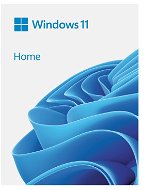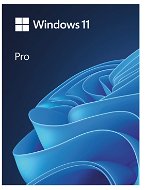Electronic licences (GUIDE): How to redeem them?
Electronic licences have quickly become the most popular choice when purchasing a diverse range of software. Their main advantage is zero waiting time — you can download and enjoy the selected product on your device within minutes. What do you need to know about buying electronic licences on Alza.cz?
i
For a complete list of electronic licences you have purchased, see "My Library" > "My Licences."

Electronic Licences (GUIDE) - CONTENTS
- What Is an Electronic Licence?
- Electronic Licenses: Read Before Buying
- How to Buy an Electronic License on Alza.cz?
- How to Redeem an Electronic Licence (GUIDE)
- Microsoft 365 Electronic Licence (GUIDE)
- Corel Electronic Licence (GUIDE)
- Adobe Product Licence (GUIDE)
- AVG Online Licence (GUIDE)
- Kaspersky Electronic Licence (GUIDE)
- Electronic Licences: Software Download Links
- Digital Distribution: I Only Have Electronic Licences in My Cart
- I Am Buying an Electronic Licence as Part of a Mixed Order
What Is an Electronic Licence?
The only difference is that instead of a box with a physical disc, you will receive a link to download the software and a code to activate it. If you pay with a credit card, you can download and use your purchased software immediately. Electronic licences don’t keep you waiting.
Why Buy an Electronic Licence?
- The software can be used within minutes.
- Quick activation and easy registration.
- Cheaper than buying a physical copy.
i
Have you bought an electronic licence for a game from Alza and are now unsure what do with it? Read our article Instructions for Applying Electronic Licences - Games and learn how to redeem your games in a few easy steps!
Electronic Licenses: Read Before Buying
- By purchasing, you agree to the select version of the program. Please read carefully what version you are buying, especially if it is the right language version.
- The software may have very different content depending on the version.
- Your electronic licences and the software itself are permanently stored on your Alza account, where you will always have them at hand. You need an e-mail address to access your account, so we recommend that you use your primary e-mail address and make sure it is correct before purchasing anything.
- To ensure your long-term access to electronic licences, we need you to sign up for an account before purchasing. Electronic licences cannot be purchased anonymously.
- Check your e-licence list to make sure you are signed in to your account correctly. All your previously purchased electronic licences are stored here.
How to Buy an Electronic License on Alza.cz?
- Select an Electronic Licence and complete your order.
- Pay with a credit card, bank transfer, or cash.
- Obtain the activation code along with a link to download the purchased software in the My Alza account section.
How to Redeem an Electronic Licence (GUIDE)
Where can I find the activation code for my purchased licence?
You will find the electronic licence along with the activation key and a link to download the software on your Alza account. You can access your Alza account by clicking on the link My Alza - Your Name, which is located in the upper right corner of the screen. Once you have successfully accessed your Alza account details, you can access all your purchased electronic licences in the My Library > My Licences tab.
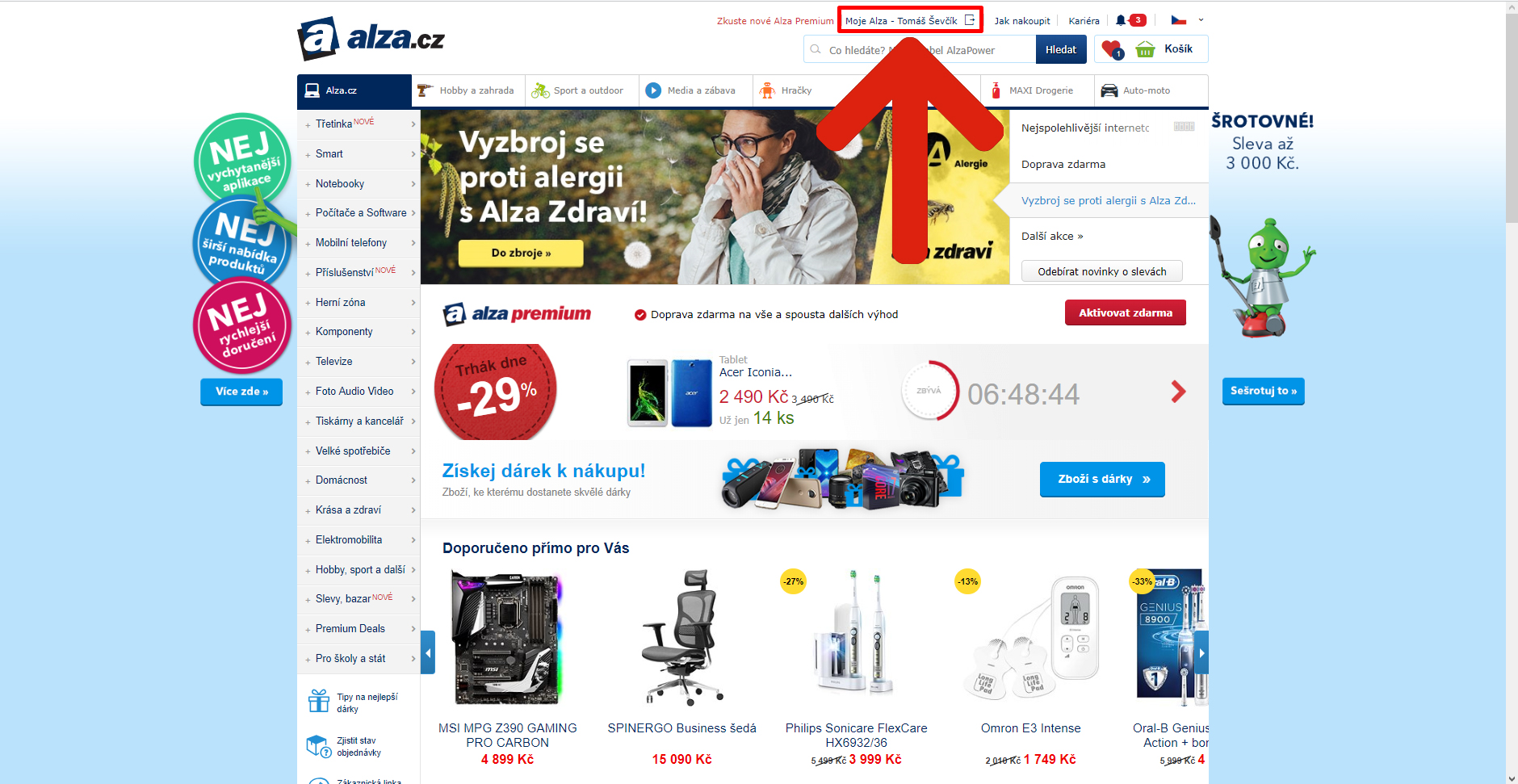
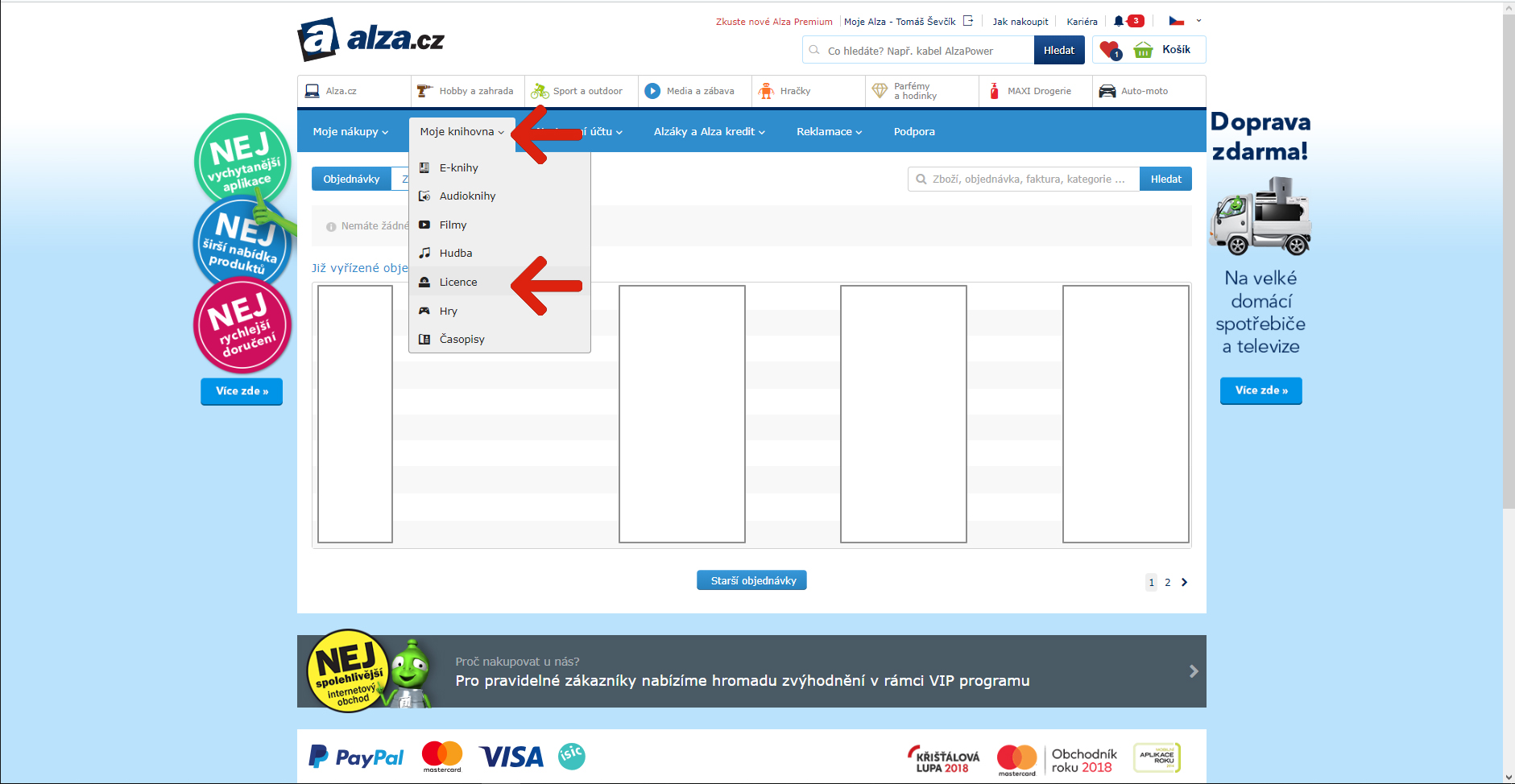
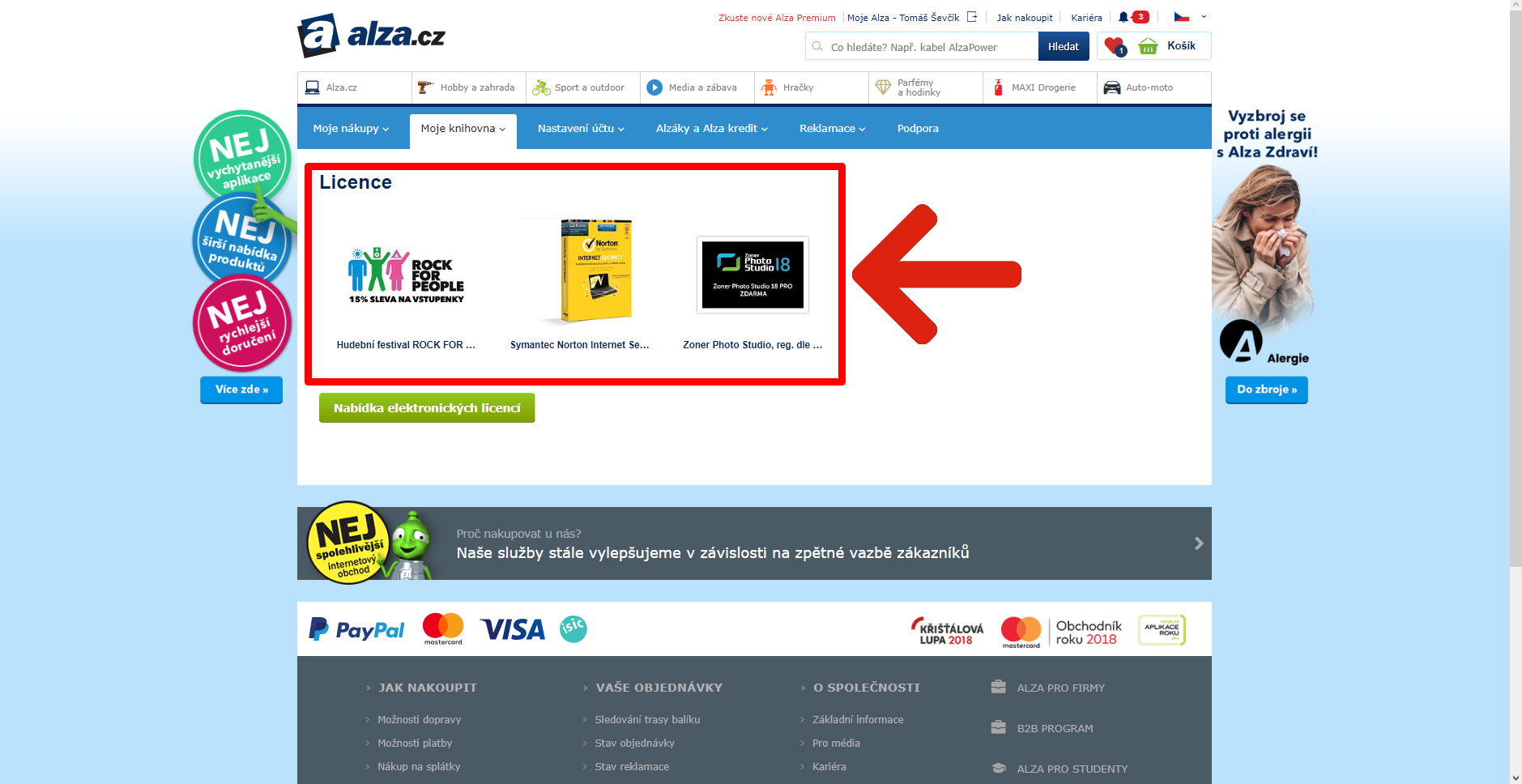
Electronic Licences: General Installation Procedure
The following is a general summary of how electronic licence activation and download usually work. Detailed instructions on how to activate the products from various best-selling brands (see contents for the full list) can be found in the following chapters.
- Click on the link located next to the relevant electronic licence in your Alza account.
- You will be redirected to the software provider's official website to download the program.
- After successfully installing and running the program, follow the instructions and use the licence key you have received.
- Select Activate Product / Activate Licence from the software menu.
- For the vast majority of activation processes, you will be prompted to log in to your user account or to fill out the registration form before entering the activation key.
- Now enter the activation code when prompted. You will find the code by going to your Alza account (My Library > My Licences) and finding the relevant product.
- Confirm the electronic licence activation.
- All the features of your purchased software product will be made available to you upon activation.
Microsoft Electronic Licence (GUIDE)
If you have purchased an electronic licence for a Microsoft product, whether Office 2019 or Microsoft 365, you can activate it in a few steps even before downloading and installing the program.
- Visit the Microsoft Account page page for your product.
- Log in with your Microsoft account or select Create a new account and sign up.
- Enter the activation code for Office 2019 or Microsoft 365 (you can find it in your Alza account in My Library > My Licences) and then click Next.
- Follow the on-screen instructions to complete the activation.
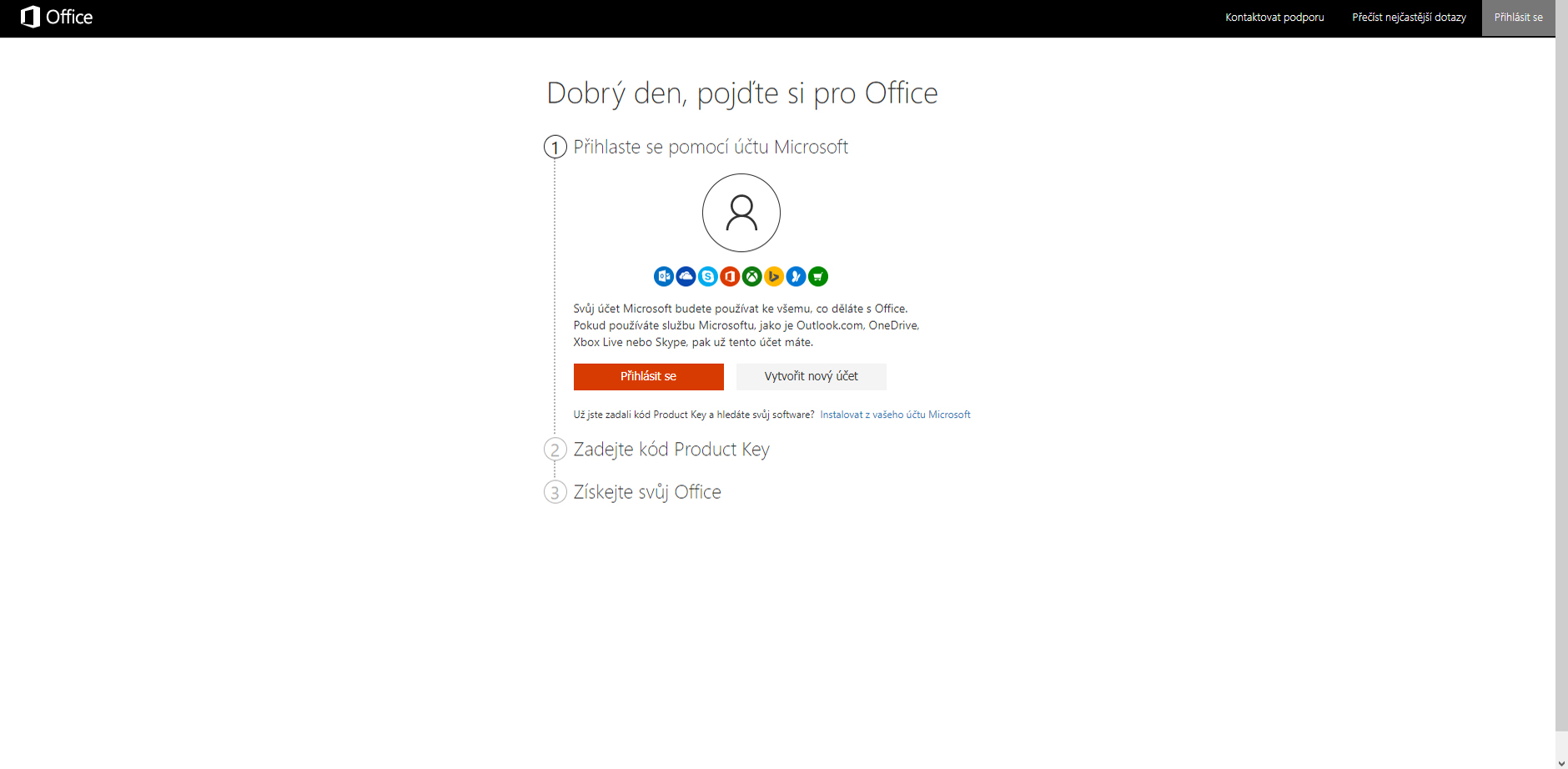
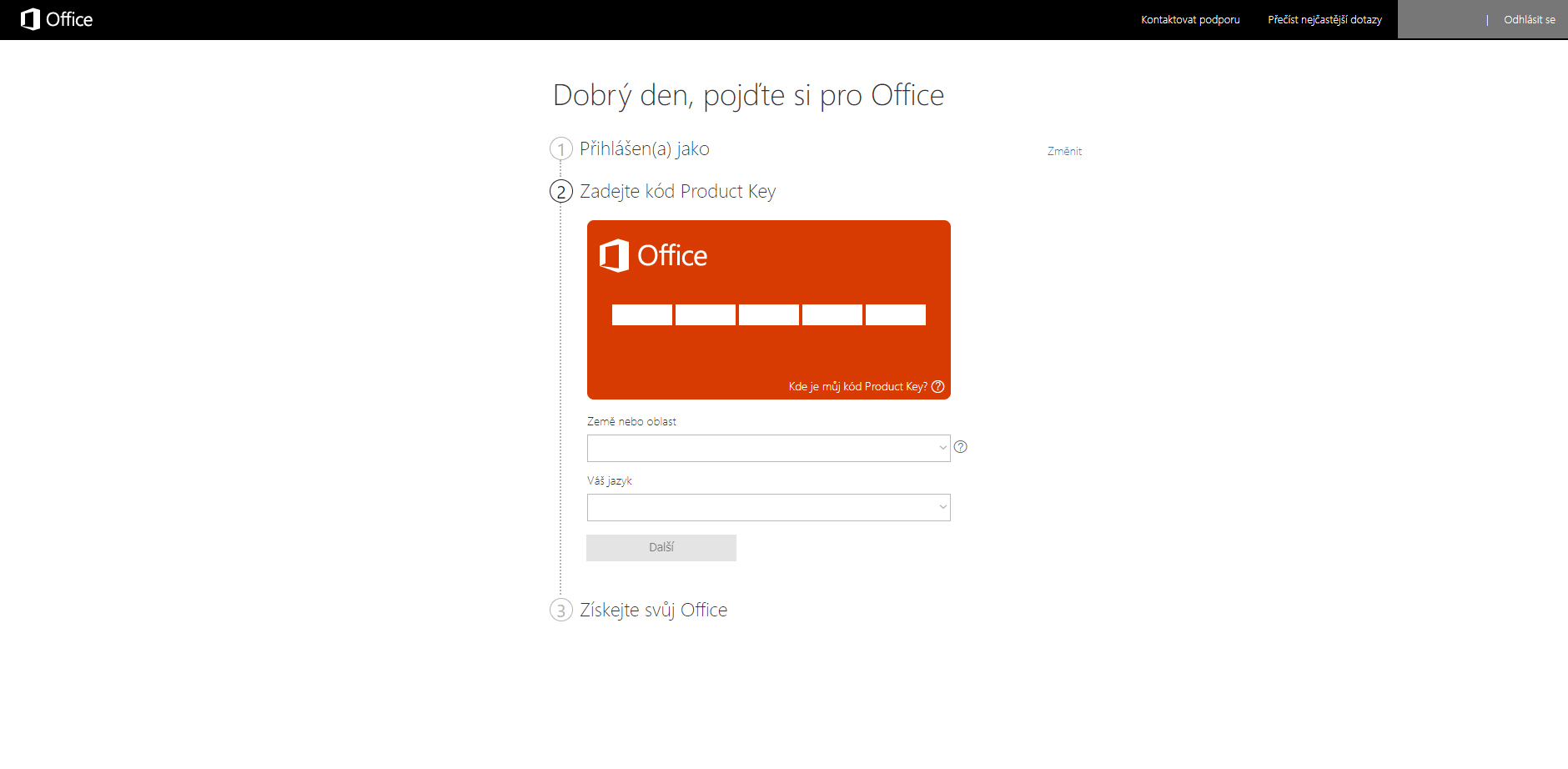
For more information about the Microsoft Office activation process, visit the official Microsoft website.
Corel Electronic Licence (GUIDE)
If you have purchased a Corel product, you must first download the specific software and activate the electronic licence later during installation. You will also be asked to create your own Corel account.
- Download the installation file from the link found in your Alza account under My Library > My Licenses under the appropriate license.
- Run the installation file and follow the instructions.
- Once the program is successfully downloaded and installed, you will be prompted to register your Corel account.
- After filling in the registration data, click on Already Purchased? in the lower left corner.
- On the next screen, click Enter Serial Number.
- Paste in your activation key when prompted, which you can find in My Library > My Licences under the appropriate licence.
- Validate the serial number by clicking Confirm.
- This will activate your electronic licence.
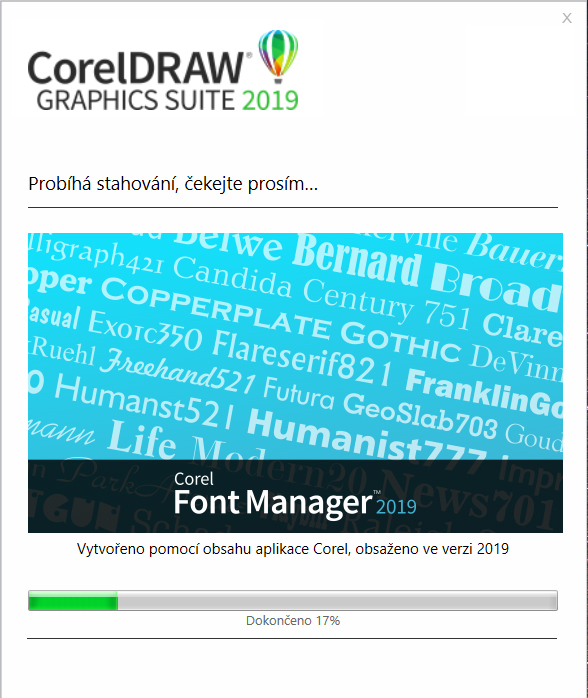
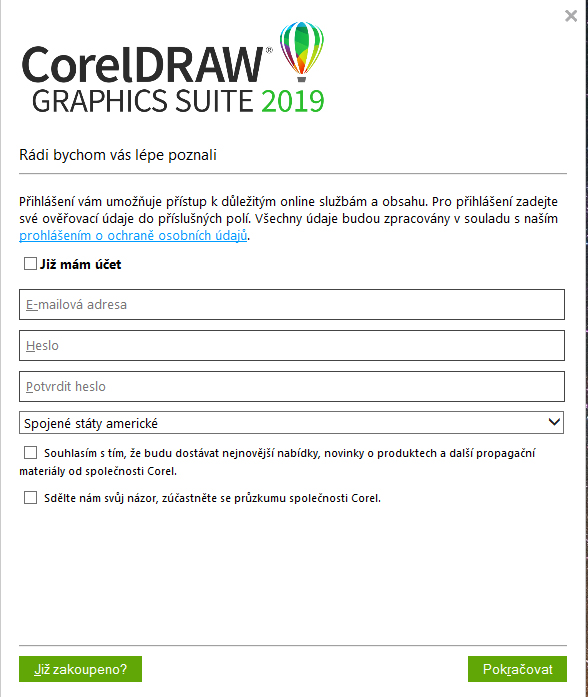
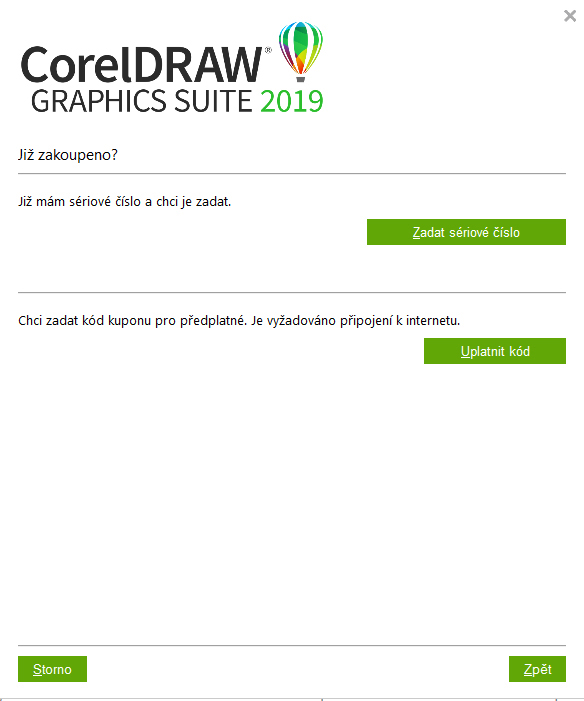
The complete video tutorial (with English subtitles) can be found on the official Corel website.
Adobe Product Licence (GUIDE)
For Adobe products, activation of the electronic licence is relatively straightforward and is performed before the installation.
- Visit the official website page for your product.
- Sign in or create a new Adobe ID.
- Enter the serial code to use your product (you can find it in your Alza account under My Library > My Licences), and then click Redeem.
- Once activated, you can download, install, and sign in to your Adobe ID with no further hassle.
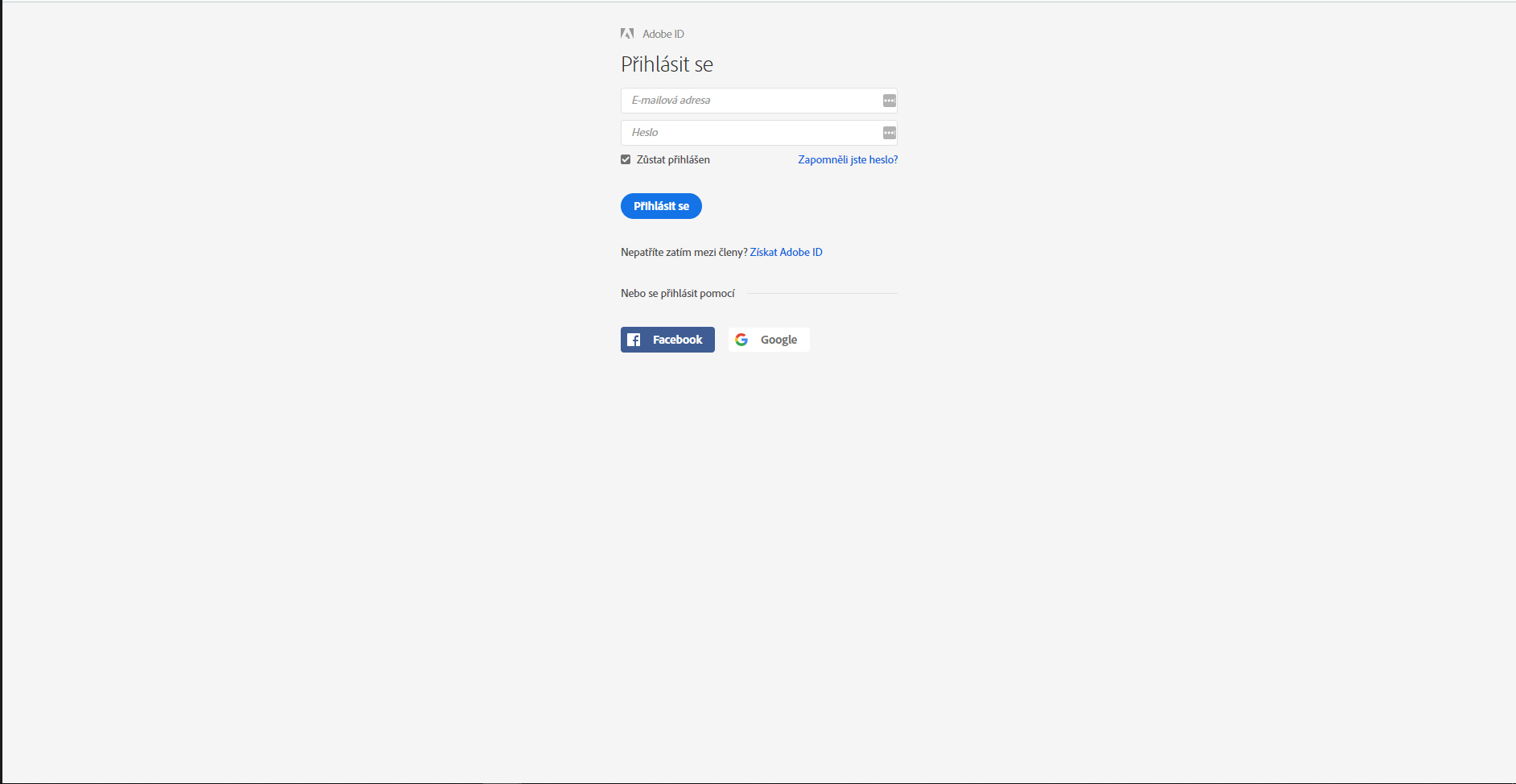
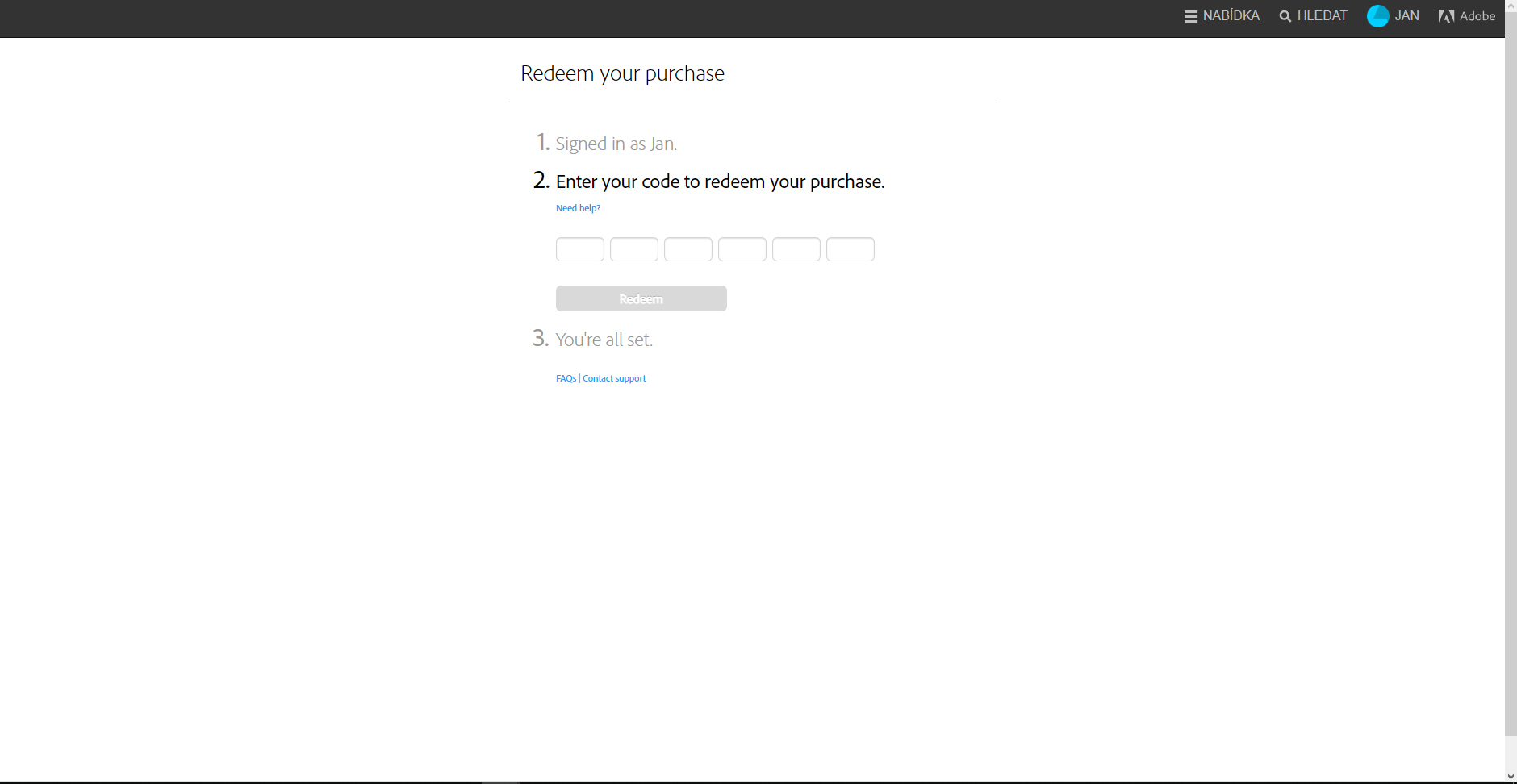
For more information about the entire activation process, visit the official Adobe website.
AVG Online Licence (GUIDE)
If you have purchased an AVG product, you can download the specific software first and then activate the electronic licence after installing and running the program.
- The serial number and download link for the installation file can be found under My Library > My Licences on your Alza account.
- After clicking on the link, you will be redirected to the official AVG website where you can download the program installation file.
- Run the installation file and follow the on-screen instructions.
- After the installation is complete, open the main application window.
- In the upper right corner of the screen, click on My AVG and then My Subscription.
- Select Enter Licence.
- Enter the licence number you want to activate the product with (you can find it in your My Library > My Licences), and select Enter Licence.
- Once activated, the licence number you entered will appear on the My Subscription page . You can also find information about the subscription you have purchased, such as the expiration date.

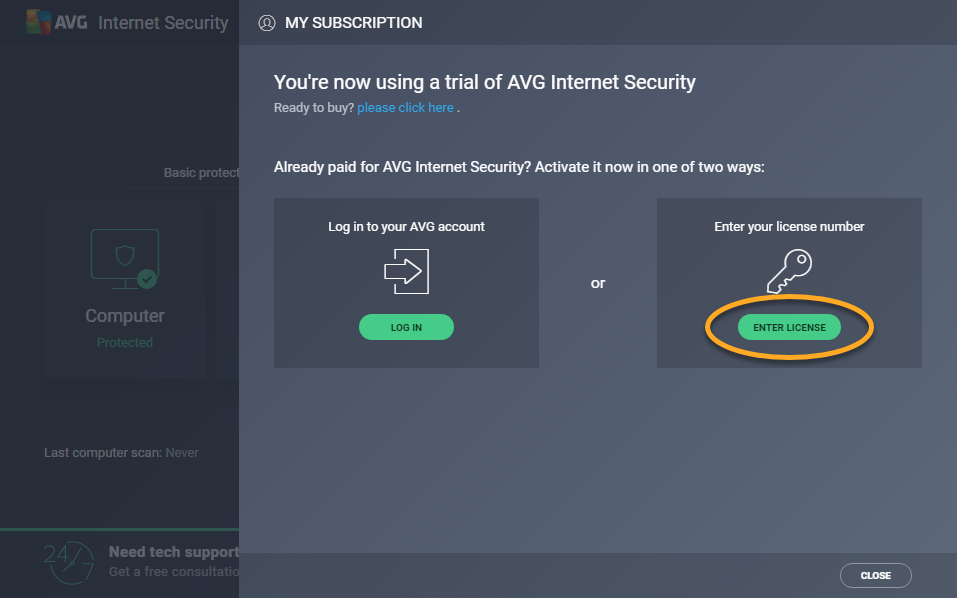
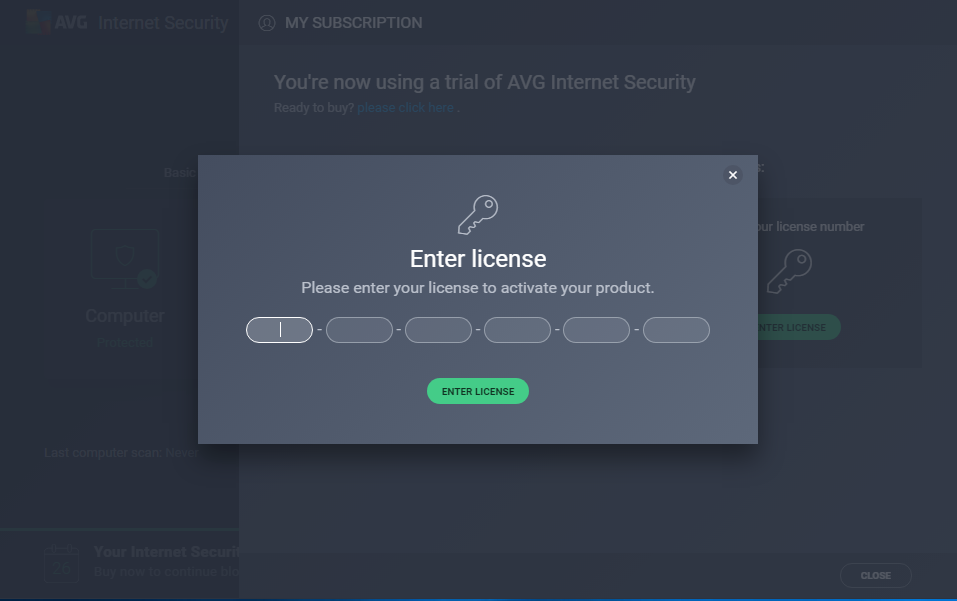
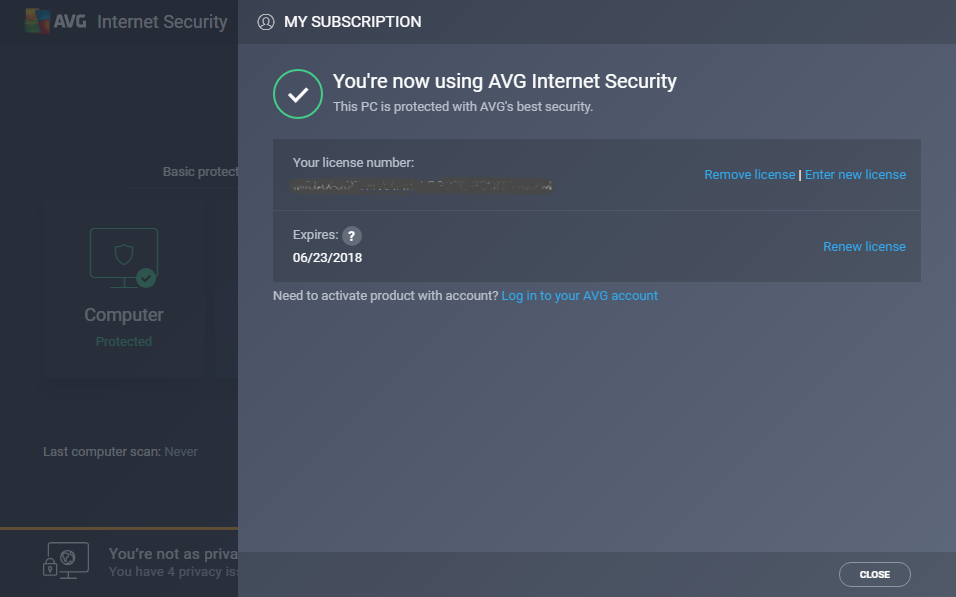
If you have any further questions or experience any problems during activation, please contact AVG Online Support.
Kaspersky Electronic Licence (GUIDE)
If you have purchased a Kaspersky product, you can download the software and activate your electronic licence only after installing and running the program. After entering the activation key you will be asked to create your personal Kaspersky account.
- The serial number and download link for the installation file can be found under My Library > My Licences on your Alza account.
- After clicking on the link, you will be redirected to the official Kaspersky website where you can download the program installation file.
- Run the installation file and follow the on-screen instructions.
- After the installation is complete, open the main application window.
- Click on the Licence link at the bottom of the main window to open your Licence Management.
- Find the New activation code section in the newly opened window and select Enter activation code.
- Enter the activation code into the appropriate fields (you can find it in your Alza account in the section My Library > My Licences) and then click Activate.
- Enter your registration information.
- Click the Finished button in the Activation window to complete the registration process.
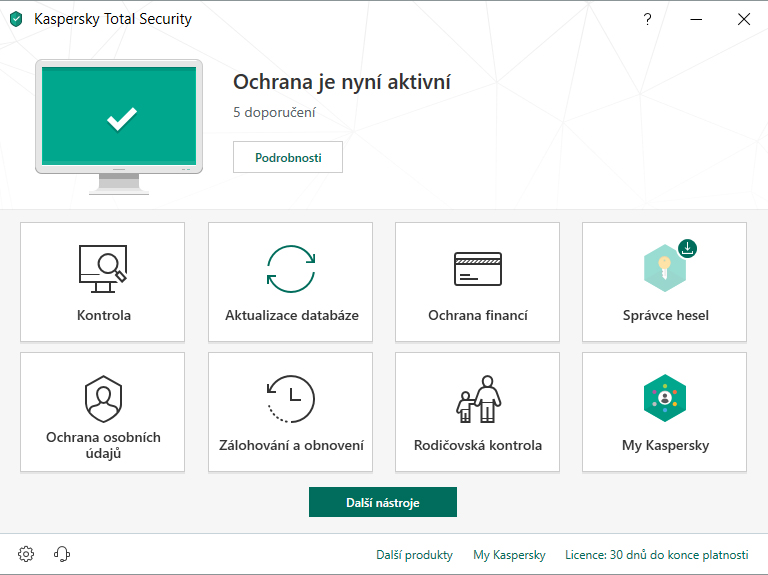
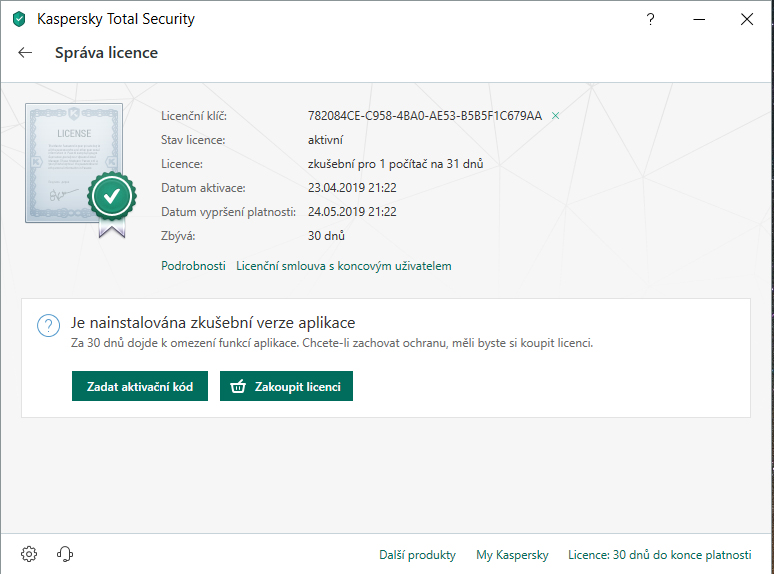
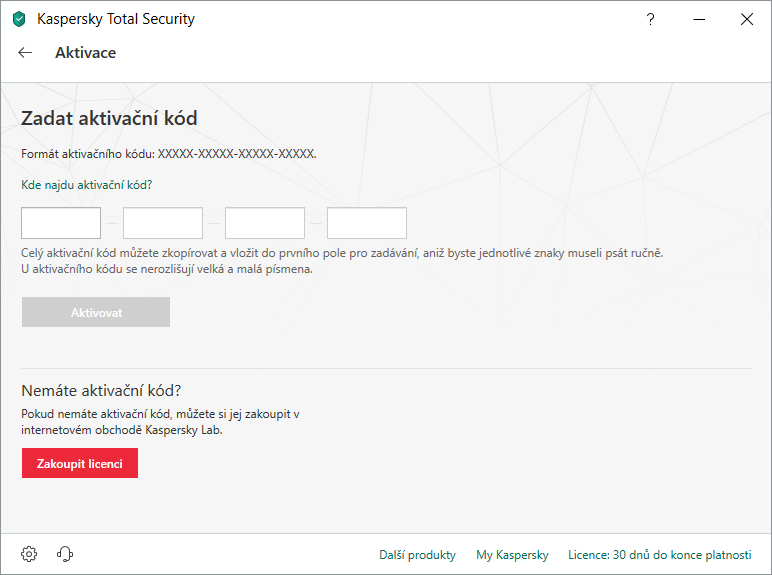
If you have any further questions or experience any problems during activation, please contact Kaspersky Online Support.
Electronic Licences: Software Download Links
Can't find a link to download the software you have purchased on Alza.com? Check out the following drop-down menu.
Software Download Links
ABBYY
ACD System
- ACDSee Photo Editor 10 : http://data.sw.cz/sw/extranet/ACDSEE/acdsee-photo-editor.exe
- ACDSee Photo Studio Professional 2019: http://data.sw.cz/sw/extranet/ACDSEE/acdsee-photo-studio-professional-2019-win-x64.exe
- ACDSee Photo Studio Standard 2019: http://data.sw.cz/sw/extranet/ACDSEE/acdsee-photo-studio-standard-2019-win-x64.exe
- ACDSee Photo Studio Ultimate 2019: http://data.sw.cz/sw/extranet/ACDSEE/acdsee-photo-studio-ultimate-2019-win-x64.exe
ACRONIS
ASHAMPOO
AUTODESK
BIT DEFENDER
ESET
F-SECURE
GOPAS
- CZ version : https://elearning.gopas.cz/en/Vouchers/Activation
- SK version : https://elearning.gopas.cz/en/Vouchers/Activation
SYMANTEC
Digital Distribution: I Only Have Electronic Licences in My Cart
Electronic licences allow you to use digital distribution. You can pay with a credit card, bank transfer, or cash. Once the payment has been verified, you can download and start using the licence and installation files.
i
Card payments are verified immediately, while payments by bank transfer from ČS, KB, Raiffeisenbank and ČSOB are verified in a matter of minutes. For more information, see Overview of Payment Methods.
Digital distribution is provided as part of the purchase process; no special installation needed.
I Am Buying an Electronic Licence as Part of a Mixed Order
Electronic licences can be ordered along with physical goods; you can choose from the traditional delivery and payment options. After paying for the order, we will send you an e-mail containing the licence key and you will be able to find the download link in the "My Alza" section of your account.
i
Note that the Microsoft Windows 7 operating system is no longer officially supported as of February 2020. For users this means their systems will no longer obtain security patches among other things, which is a major security risk.
Electronic licences are a cheaper and faster option how to get software. Digital distribution and activation is no rocket science. You can find the coded in the "My Library ”. Then just enter the code on the manufacturer's website and download the software.